Have you created your whole family tree in Ancestry.com or another system and now you want to try using FamilySearch.org? How do you move your tree over to FamilySearch.org? There are two ways – one without a GEDCOM file and one with.
First, you should know that FamilySearch Family Tree is a collaborative tree. We all share ancestors, so when you add an ancestor, chances are that someone else has already added that person. That’s why FamilySearch doesn’t allow you to upload a GEDCOM without first comparing each individual to the people already in the tree. There are many duplicates that still need to be merged and cleaned up in the tree so it’s important not to add more duplicates.
Method 1: Without GEDCOM file
The best way to create your tree in FamilySearch.org is to create your free account, then add the names of yourself, your parents, grandparents, and great grandparents. Every time you add a deceased person (living people’s records are private), FamilySearch checks for that person and lets you know if they’re already in the tree. If so, when you connect to that person, your tree grows automatically. The further back you get in your tree, the higher the chances are that your ancestor will already be in the collaborative tree.
Method 2: With GEDCOM file
If you find that you have whole sections that are not in the tree yet, there is a solution for you! This help article from FamilySearch explains the process for uploading and comparing small GEDCOM files. They recommend that you create a file with about 100 names to compare. The article says:
CHECK FIRST: Please do not submit GEDCOM data without first checking to see if the individuals are already in the system. If you find them, you can simply link them to your family tree. Please be aware that if you choose to submit duplicate information, you will create many more duplicate names that will need to be merged in your family lines.
Here’s how the process looks. First, get your GEDCOM file if you don’t already have one. For example, if you have a family tree in Ancestry.com, you can create a GEDCOM by clicking “Tree Pages” and then clicking ” Tree Settings.” You’ll see this:

Click the green “Export Tree” button.
Next, go to FamilySearch.org. Go to the Search tab and click “Genealogies.”
Then scroll to the bottom and click “Submit Tree” under the heading of “Contribute your research to the FamilySearch.org community.”
This is what you’ll see next:
You can upload your GEDCOM files by clicking the “Add GEDCOM” button. After you’ve added them, you can view and compare the individuals in your file with the FamilySearch Tree.
You’ll see a preview of the comparison results, then you can click “Review Results” to view more details.
When you see an individual from your GEDCOM that matches an individual in Family Tree, you can click the “Yes” button near the question “Are these people the same?” After you do that, you can add information from your GEDCOM to the tree for that individual.
My GEDCOM (on the left) has more complete information for Emeline’s birth, so I clicked “replace.”
Now I’ve added the Emeline’s complete birth date from my GEDCOM to Family Tree. Here’s another individual in my GEDCOM file. He has no match.
Before I do add him to the tree, I do a quick search using the Find feature in Family Tree to confirm that he’s really not there. This is recommended by the FamilySearch help article.
When I did this, I found that Olin Richard Fisher was already in Family Tree by the name of Olin R. Fisher with the father’s name slightly different – Harry I. Fisher instead of Henry I. Fisher. This is one example why it’s important to check FamilySearch before adding people to the tree. This step is most important for people who have many relatives already using FamilySearch.org. If you don’t, it may be less likely that your ancestors have been added.
For more step by step info, view this help article: Uploading GEDCOM files and copying the information to Family Tree.
Do you want to take your genealogy research to the next level? Read a chapter of our bestselling book, free!
Research Like a Pro: A Genealogist’s Guide







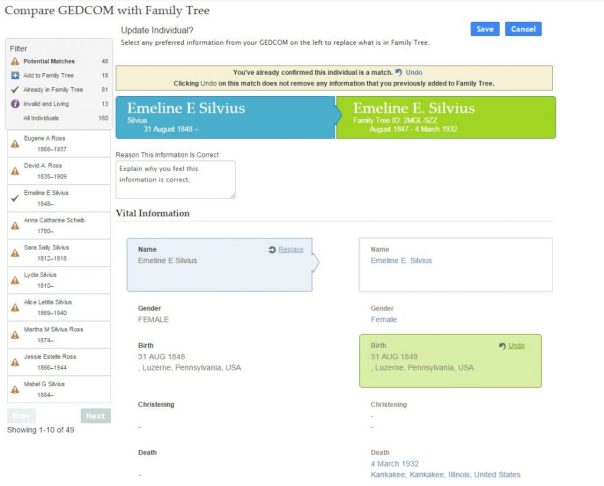












4 Comments
Leave your reply.