Today’s episode of Research Like a Pro is about how to deal with the documents you acquire in your research. For client projects, we typically arrange the documents that correspond with a research report into a PDF file with each image copy labelled and a citation attached. We discuss how to do this with Canva and Word. We also discuss downloading images, naming protocol, organization, copyright, and workflow.
Transcript
Nicole (1s):
This is Research Like a Pro episode 107: Dealing with Documents. Welcome to Research Like a Pro a Genealogy Podcast about taking your research to the next level, hosted by Nicole Dyer and Diana Elder accredited genealogy professional. Diana and Nicole are the mother-daughter team at FamilyLocket.com and the creators of the Amazon bestselling book, Research Like a Pro a Genealogists Guide. I’m Nicole co-host of the podcast join Diana and me as we discuss how to stay organized, make progress in our research and solve difficult cases. Let’s go.
Nicole (44s):
Hi everyone and welcome to the show. I’m Nicole Dyer, co-host of Research Like a Pro, and I’m here with accredited genealogist, Diana Elder. Hi, Diana, how are you today?
Diana (53s):
Hi, Nicole. I’m doing really well today. We’re having a nice hot week here in Utah. And so I’m spending my afternoons in my air conditioned office working on some fun projects.
Nicole (1m 5s):
Great. Which projects are you doing right now?
Diana (1m 8s):
Well, I have a couple of DNA projects this summer and the one that I am working on actively is a DNA adoption case of a woman who is in her eighties and the family that she thought was her biological family, through DNA testing with Ancestry she discovered that they were not. I am working on putting together her family tree using the most updated DNA results. It’s been difficult. And the reason she hired me I think was because the connections were so tricky, multiple half relationships and Not Parent Expected cases within her family tree.
Diana (1m 52s):
So the only way I’ve been able to figure it out is just doing a Lucidchart and really looking at the shared centimorgans to make sure everything is working. It’s been really interesting. And then of course, traditional genealogy to back up the DNA.
Nicole (2m 4s):
How interesting. So our listener spotlight today is from Durham History Fan and they said, “excellent advice. I find the advice on these podcasts really interesting, particularly the hints about organization and certification requirements. I live in England and although the podcast is US-based, British genealogists could learn much from the rigor of proof arguments and source citations set out in these podcasts. Thank you ladies, and keep it up.”
Diana (2m 34s):
That’s a great review. I love that we are getting more and more listeners in a worldwide audience because we do try to focus on principles and they really do transfer to other localities. We all have to do source citations and we all have to have good genealogy practices.
Nicole (2m 54s):
Great.
Diana (2m 56s):
So on to our topic of the day, which is Dealing with Documents. We get so many emails and questions about how to do documents. And so we thought we would devote an entire podcast just to talking about how we do documents and, you know, as always take what we give you and then create something that works the best with your brain and how you want to organize. But we’re going to give you some ideas and some principles that hopefully you can take and put into practice to help you organize and have a better workflow. You know, let’s be honest, if you don’t have a good workflow with your documents, you can just end up being so frustrated and losing things and not feeling like you’re making good progress.
Diana (3m 38s):
So the first thing we need to talk about is storing our documents. A lot of people will say, do I really need to download all of those records that I am attaching to my ancestors profile on my Ancestry tree, or they’re already on FamilySearch do I need to have them in my computer files as well? And I really feel strongly that we do need to have copies of those documents in our own files. And here’s a case in point, one of my recent clients was worried about when she goes, are her children going to continue her Ancestry subscription? And will they be able to see all the work she’s done on this tree?
Diana (4m 22s):
And so I told her about Family Tree Maker and how she could order that and have that sync her entire tree on Ancestry to her own desktop. And then she could do printouts of the tree and give to her children. So she’s got it on paper, lets not just leave it on our online trees. Let’s try to get our information into our own hands. So yes, it is really, really helpful to download the record images and save them into our own computer files. Another reason I say that is because when we are working, you know, sometimes I don’t want to wait for my Ancestry tree to load up and then wait for that record to load up.
Diana (5m 7s):
If it’s in my own files, I can go click on it super fast and see the image right there. And time is of the essence when I’m working on my genealogy, either for myself, for a client. And so having those record images just super accessible is great. Now, another reason you might want to have your record images downloaded to your computer as if you’re an Evernote user, you can add those to Evernote and do all sorts of tagging in Evernote with them. Like, let’s say a census, by the surnames found in it, and the date, the location, the record type, and then you could search for all the censuses for the Smith family in a county, and that can help you really make connections in your research.
Diana (5m 53s):
So to be able to add to something like Evernote, you have to actually have downloaded a copy of the record. And of course, when we’re talking about storing things on our computers, we need to make sure we are doing a good storage backup system. So we want to make sure we’re doing something. Whether we are keeping everything backed up to the cloud through Google drive, something like that, or if we have an external hard drive and want to make sure we are doing that. And then a final thought about the images is we always want to consider copyright. Generally the websites will say that we can download these images for our personal use in our files, but if we’re going to be publishing a family history book or publishing something on our website, we need to check for terms and conditions on that particular website and make sure that we are following copyright laws.
Diana (6m 46s):
You know, something just to kind of have in the back of your mind that if you’re going to do something with that image, besides just keeping it in your files for your personal research.
Nicole (6m 55s):
We, I think most of the things are in the public domain like censuses, but a lot of church records and things like that that have been published on subscription websites like for Ireland or other countries, I know that some of those have strict copyright terms. They don’t want you to be posting those and sharing them because they really would prefer for people to come and get them from their website using their subscription.
Diana (7m 23s):
Right.
Nicole (7m 23s):
Well, let’s talk about when you first download a document, what is the protocol for renaming it and what you would do? So what we suggest is that as soon as you download a document, like a census record or a church document or something that you found online, or maybe you’re scanning something you got from the archive that you go ahead and give it a name immediately and come up with a protocol for that. So one that we use is to put the date of the document first. So maybe it’s 1895 and then the type of document. So you could put birth certificate and then the name of the individual, like Bob Shults. And then the locality where that record is from.
Nicole (8m 5s):
So like Fresno, California, and this protocol is great because when you put all of the documents into a person’s folder, it will sort them into a timeline. So that’s one of the reasons that we recommend doing that. And it’s really easy then to go into the person’s folder and find the document because it’s all in chronological order,
Diana (8m 24s):
Right. I love having that timeline. Another thing that’s really helpful is you can really quickly scan and see if you have all the censuses for that individual. You can get a feel for a set of years that you’re missing any documentation whatsoever. It’s just really nice to have that in your own filing systems, that you can run your eye down and see what you’ve got. And I agree totally. It helps so much to have it organized and you can quickly find those documents.
Nicole (8m 53s):
Yes. So we mentioned putting things into a folder. So let’s talk about folders very quickly. What we suggest is that you choose something that makes sense logically to you. File structures are very personal and everyone has their own way of doing it. Here’s what we do though. So we have a folder called genealogy research or whatever, and then within that, we have surname folders. So you can quickly choose the surname of the individual once you click on that surname folder, so let’s say I clicked on Shults, within that then you would have folders for each individual starting with their last name and then their first name, so that it’s alphabetized by their first name.
Nicole (9m 34s):
And the reason that you would want to put the surname first is that sometimes, I don’t know, mom, do you put the collateral spouses within the Shults folder?
Diana (9m 43s):
I do. So let’s say for instance, we’ve got my uncle. I don’t want to have his wife have a separate folder just for her because she’s collateral. And so I would put Shults comma and then my uncle’s name and his wife’s name. And then I would know any records that I found for her would be within their couple folder. Now, if it’s my direct line, ancestresses, you know, the women, they are going to have their own folder. And I also have folders for the women who are the sisters of all of my main line men. So again, it’s personal preference.
Diana (10m 24s):
I just don’t want to have too many individual folders. So I prefer to keep those collateral people within the person that I’m related to. So that’s why I like to do the surname first. And then I can put the names of the individuals. And I also like to put their birth dates. I do like it “B period 1854” or whatever, because I do have individuals of the same name. I might have like three men of the same exact name because they’re father, son, grandfather. And so that helps me to remember, which is which, so that’s just another little tip.
Nicole (10m 60s):
I think we have a blog post where we show some examples of a file structure. So I will put that in the show notes.
Diana (11m 7s):
Yes, we’ve got some screenshots, so you can actually see, and you know, this sounds like such a simple thing to set up your file structure, but I remember really struggling with this when I first started putting things into a digital format. And I think a friend showed me how she did it and I do it a little differently, but just seeing it triggered some ideas, then I figured out what I like to do. Now I have seen people that like to do their naming protocol for their documents, with the surname first and then the date. And so, like I say, play around with things a little bit, see how they line up in your filing system and how you like the look of it. And then that will help you to know how you want to do yours.
Nicole (11m 49s):
It’s tricky sometimes when you’re first getting it set up, but then as you start using it, you kind of figure out how you want it to be. So don’t worry about making it perfect the first time. Let’s talk about downloading to the correct folder. So you’ve got your folders all set up. You’ve got all of your surnames that you’re researching, and now you’re on Ancestry and you come across an image of a document that you’d like to download to your computer. What should you do? So often the default settings are set up so that when you click download, it downloads the image of the document to your downloads folder. What we’ve figured out the works better is if you adjust your browser settings, we use Chrome for our internet browser, so if you adjust your Chrome browser settings so that it asks you where to file that downloaded image, instead of just putting it into downloads that works so much better, it’s just easier.
Nicole (12m 39s):
Instead of having it, just download it downloads, and then go find it within the download folder and then move it to the right folder. So that’s worked really well for us.
Diana (12m 48s):
I remember the day you told me about that and it was brilliant and it has changed my life because I would get so many things in downloads. And then every once saw that I had to go organize them all. And I swear it was taking an hour or two whenever I did it, which is annoying having to make a decision right then to download works so well. Yeah.
Nicole (13m 11s):
And it’s kind of the same principle of not put off for tomorrow, what you can do today.
Diana (13m 17s):
Yes. You know, I love the getting things done method. And Paul Allen talks a lot about that. That if there’s something you can do in less than two minutes, just get it done rather than putting it in a pile to do later. And I think with documents, that’s such wise advice. I mean, seriously, how long does it take to rename a file and then put it in the right folder that can be done probably in less than 30 seconds, then you’ve got it done. You feel so organized and your download folder does not fill up on your computer. So let’s talk about citations and our documents, because one of the genealogies standards talks about making sure we don’t have separation of what a document is, where it came from, how you would find it again.
Diana (14m 5s):
And a way we can do that is by attaching the citation that we’ve created to the document. So we’re going to talk about how to actually do that. And then we’re going to talk about a workflow to doing that. So in just your regular word docs or Google docs, it’s really easy. You can drag or insert the image of the record. Like we’ll use a 1900 census as an example, and then you can copy and paste the citation from your research log below the image. And then you can either leave it as the doc or you can save it as a PDF, then you’ve got it. And so that’s a really simple way to attach a citation to a document.
Diana (14m 47s):
Another thing that you could do is use your photo editing software. I have Photoshop Elements and you can pull your image into your photo editing software and then resize it and make it a little bit smaller and then add the citation into that extra space below the image. And so if you have a good photo editing software, that’s fast and easy, you can certainly do that. And then you can save that as an image file. So it really depends on how comfortable you are with your programs, what you’ve got to work with. I have found that with Photoshop Elements, that was just a little bit too much time.
Diana (15m 27s):
And so I don’t actually do that after experimenting with some things I decided not to go that route. So I generally use a word document when I’m doing client work to bring all of my records in and the citations. And I make one big document because I have them numbered in my report. So I’ll say document one. And then in my image document, I’ll have the census or whatever with the citation and then document one that links to the report. And then I can create a PDF of all of those different records so that the client can be reading the report. And then also looking at the documents and everything is correlated. So I do that with my projects, but most of our listeners are just wanting to keep these in their files.
Diana (16m 14s):
So that is one way to do it. But you might just want to have individual records with the citations attached.
Nicole (16m 21s):
Another way you can add citations to a list of document images is to use Canva.com. Canva is a wonderful resource for doing any kind of graphic design online. It’s free. It has a premium version if you want more images and things to use, but let me tell you about how to add a citation to your document: create an account at Canva, and then go in and click on the big button that says, create a design and then choose custom dimensions or a document. So make your canvas eight and a half by 11 inches so that it’s easy to print. And then you can rename the title of your document that you’re making to whatever, like an 1850 census for Daniel Beck or whatever you want.
Nicole (17m 9s):
And then when you download that PDF file from Canva, when you’re finished, it will have that same title that you gave it. So then you can upload the image of the document to Canva, or you can copy and paste it. You can also drag and drop it to the background. And then the next thing you’ll want to do is add the citation to the bottom. So resize the image so that it’s not taking up the whole space, but leave a little spot at either the top or the bottom, and then click on the text icon in order to add a text box. And then you can type within the text box or copy and paste your citation from your research log. After you’ve done that, you can either add another page to your Canva document and do multiple documents as citations.
Nicole (17m 53s):
Or you can just download it after doing one, depending on how many you need to do. When you click the download button, it’s a little arrow with a line underneath it. You can choose what type of document you would like to download, you can download an image file, PNG or JPEG, or you can do a PDF. What we’d like to do and we mentioned before is a PDF for our clients, with all of the images within that one PDF document, and then they’re all numbered matching up with the report. Some fun things that you can do with Canva is to highlight the item of interest by drawing a box around it or highlighting it, using a rectangle that’s slightly transparent and that kind of thing.
Nicole (18m 34s):
So there’s a lot of fun things you can do. You can enlarge part of the documents so that you can see just the item of interest a little bit bigger, and you can add arrows to point out a certain part that is relevant. You can be creative. So we really recommend Canva if you would like to create a large PDF file with a lot of different documents with citations attached.
Diana (18m 56s):
Canva is really fun. And we do have a great blog post on FamilyLocket by our colleague, Alice Childs, and we’ll link to that in the show notes and she has great screenshots and really leads you through the whole process. So if you’re intrigued by the idea of using Canva, you can go to that blog post and see exactly how to do it. And I think you’ll find that it’s so easy and so fun. Now let’s talk about workflow because one of our listeners emailed me and said, I’m doing all this document stuff and it’s taking so much time and should I be spending an hour working on my document? And so I thought it would be helpful to talk a little bit about workflow.
Diana (19m 37s):
So what I do is I use the Research Like a Pro process, and I have my research plan and I have my research log open and I start working through my plan. And as I find documents that I want to save, I will do the quick download, rename them, put them in a folder. So if I’m doing a client project, I will have a folder for the documents for that client. And I have also found if I am doing a project just for myself, it can be helpful to have a folder of documents. Sometimes we find documents that we aren’t sure if they really relate to our ancestor. You know, we might find three or four census records with men of the same name, and we’re trying to decide which one is the right one.
Diana (20m 22s):
And if we want to look at those quickly to compare back and forth, we could download those and put those in a folder and then just discard the ones once we figured out the right one, you know, that’s another option as well. But I like to create my citation in the research log, have the document downloaded, and I just keep working through the project. Then when I’m done with the project, that is, I go and attach the citation to the document. I just have an hour that I’ve saved at the end of the project to go do all the documents. So then I have Canva open and I just one by one put in my document, the citations right there in the research log.
Diana (21m 4s):
So I do that all at once rather than taking the time to open up Canva and do the documents citation, right then. I just wait until the end of the project. Then I do it all. And that seems to work better because then you’re kind of in that work flow. And I don’t like to break up my research workflow, doing anything more with the documents besides renaming them and putting them in the right folder. So that’s really worked well for me. And then also at the end of the project, that’s when I upload those documents to my online trees, I make sure they’re attached to my genealogy database. You know, if I found something that I want to put on FamilySearch family tree, I will do that, but I save all that to the end of the project as well.
Diana (21m 45s):
So I like to work in those phases, the research phase and the document phase, and then the final phase of putting my research, wherever it goes online, that seems to really work well for me, just having a good workflow and focusing on one step at a time.
Nicole (21m 60s):
I think that brings up a really good point that it’s really important to do our research in phases, where we spend some time planning. We spend some time researching. Then we spend some time writing it up, coming to some sort of conclusion, whether it’s an intermediate conclusion or a final conclusion, and then planning out our next steps. It’s kind of cyclical when you’re not working for clients. Sometimes it’s hard to stop researching because you’re just researching your own family and it kind of goes on and on. But if we will take the time to plan, then we need to take the time to stop and write up what we found and then continue the process. So I like that you mentioned at the end of that project is a good time to spend an hour working with your documents and getting them put into the right places and making your document list and whatnot.
Nicole (22m 50s):
So if you are doing this research for yourself and you’re not sending off a report to anybody right away, maybe you don’t need to put the documents into a PDF that you’re going to be sharing, but you should definitely be attaching them to your online trees. And if you are uploading them to those trees, because there’s not within FamilySearch’s records database, so you can’t attach it directly from FamilySearch to the collaborative tree in FamilySearch, then you’re going to want to upload a document. Well, when you upload that document, you should add this first citation right away to it. You can even upload your document that you created in Canva that has the citation just below it. If you’re not going to take the time to add a source citation manually to the software and FamilySearch or Ancestry, and you’re just uploading a document, you absolutely need to attach the citation to the image of that document.
Nicole (23m 40s):
Don’t you think?
Diana (23m 41s):
I do think so because I’ve had so many instances where I have found a great document that someone has uploaded to an Ancestry tree or FamilySearch family tree, but there’s no citation attached. And sometimes you can’t retrace that document if it’s something a little bit unusual and that can be really frustrating. So I think it’s important to make sure we are training ourselves to be better genealogists by keeping the citation with the document. That’s just going to make our genealogy world better and better. So we hope everybody will try it out. Just raise your level of research a little bit by following that standard to keep your citation with your document.
Nicole (24m 21s):
Yes, and that is standard 28 from Genealogy Standards published by the Board for Certification of Genealogists and Ancestry. The second edition is out now with the DNA standards. So it’s very helpful if you’re wondering how to be able to establish proof for a case where you are using DNA, it will give you a lot of good ideas,
Diana (24m 42s):
Right. And if you’re looking towards doing professional work, that’s an important thing to learn how to do. And if you’re thinking of doing accreditation for your four generation project, you can attach up to 40 documents and each document does have to have a citation attached to it. So it’s a process that you’ll need to learn for that as well. So it’s just like a thing to try out and to get better at wonderful.
Nicole (25m 7s):
All right, everyone. Well, thanks for listening today. And we’ll talk to you again next week.
Diana (25m 11s):
All Right bye bye everyone.
Nicole (25m 13s):
Bye bye. Thank you for listening. We hope that something you heard today will help you make progress in your research. If you want to learn more, purchase our book Research Like a Pro a Genealogist Guide on Amazon.com and other booksellers. You can also register for our Research Like a Pro online course or join our next Study Group. Learn more at FamilyLocket.com. To share your progress and ask questions join our private Facebook group by sending us your book receipt or joining our eCourse or Study Group. If you like what you heard and would like to support this podcast, please subscribe, rate, and review. We hope you’ll start now to Research Like a Pro.
Links
How to Create a Digital Document Storing Protocol by Diana at Family Locket
Using Canva to Add Source Citations to Document Images by Alice Childs at Family Locket
Study Group – more information and email list
Research Like a Pro: A Genealogist’s Guide by Diana Elder with Nicole Dyer on Amazon.com
Thank you
Thanks for listening! We hope that you will share your thoughts about our podcast and help us out by doing the following:
Share an honest review on iTunes or Stitcher. You can easily write a review with Stitcher, without creating an account. Just scroll to the bottom of the page and click “write a review.” You simply provide a nickname and an email address that will not be published. We value your feedback and your ratings really help this podcast reach others. If you leave a review, we will read it on the podcast and answer any questions that you bring up in your review. Thank you!
Leave a comment in the comment or question in the comment section below.
Share the episode on Twitter, Facebook, or Pinterest.
Subscribe on iTunes, Stitcher, Google Play, or your favorite podcast app.
Sign up for our newsletter to receive notifications of new episodes.
Check out this list of genealogy podcasts from Feedspot: Top 20 Genealogy Podcasts


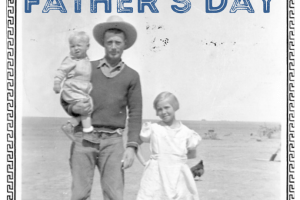
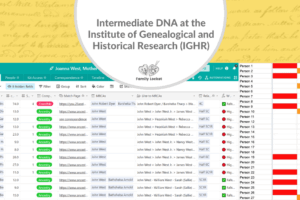
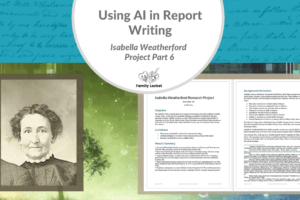









5 Comments
Leave your reply.